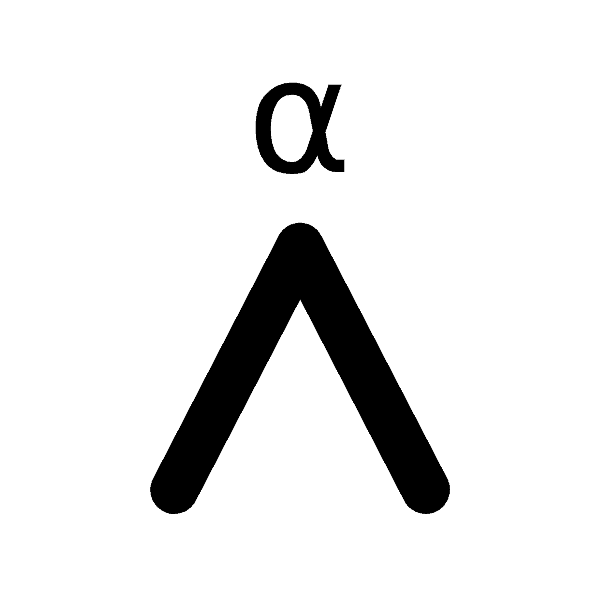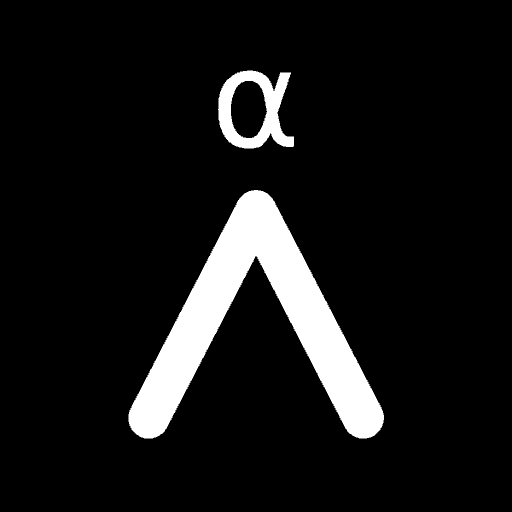It’s easy to say “get your bitcoin off the exchanges”, but how exactly do you do it? How do you run your own private, non-custodial wallet and which one should you use?
We know it’s confusing for Beginners when it comes to wallet software. How do you even know that what you’re downloading isn’t some fancy looking piece of malware that’s going to steal all your funds? Well, today we’re going to help with that.
We’ve been using Bitcoin for years now and have tried all the major wallets and one has stood out regardless of whether you’re a Beginners, Advanced and Expert user. So let’s show you how to install Sparrow Wallet on Windows.
If you use Ubuntu, we have a guide for that too: How To Install Sparrow Wallet On Ubuntu
Contents
What is Sparrow Wallet?
Sparrow Wallet is a Bitcoin only Software Wallet that focuses on security, privacy and usability. It has broad support for many software features, Hardware Wallets and more. Importantly it is simple enough for Beginners to use, but can also grow with your over time as you progress and become more private and secure.
Features
- Simple UI: Clear UI that also exposes deep details about transactions and addresses
- Multi-platform: Supports Windows, Mac (Intel & M1) plus Ubuntu, Debian, Redhat, CentOS
- Grows With You: Start with a public server then connect to your own Full Node later on
- Broad Hardware Support: Compatible with a wide range of excellent Hardware Wallets
- FOSS: All code is free under the Apache license and Open Source here
- Tor: Easy to use and configure built in Tor to enhance your privacy and security
- Lightweight: Not browser based and is small and simple to reduce attack surfaces
- Standardized: Adheres to community standards and supports a wide array of tech
- Modern Encryption: Uses the latest OWSAP recommended Argon2 password encryption
- Single & Multisig: Supports Multisig Wallets on common script types
- Fee Control: Set your Transaction Fees manually or use multiple different guides
- Coin Control: Tag, edit, export and import coin labels to ensure you know what’s what
- Import/Export: Excellent and broad support for exporting and importing of other wallets
- CoinJoin: Supports Bitcoin Mixing functionality via CoinJoin and is directly built in
- PSBT: Supports partially signed transactions for Air Gapped Wallets
- Watch Only Wallets: Configure it with your xPub and have a watch only wallet
What Is Verification?
Verification is an important step when dealing with Bitcoin Wallet software. It tests a number of things to ensure that the files you’re downloading, installing and trusting with your bitcoins are the same as what the original developer wrote and compiled. It also ensures that when you download the files from the website, they don’t get altered by a man-in-the-middle attack.
This verification process isn’t unique to Bitcoin (it exists for all other apps too), but when it comes to a Bitcoin Wallet, it’s a lot more important as you’re trusting it with something valuable so it’s important to make sure you do it every time you download and update the application. Verification of the files is done in two parts by checking that the PGP keys match and then checking that the file checksums match.
New to Athena Alpha? Start today!
How To Install Sparrow Wallet On Windows
Step 1: Download The App & Manifest Files
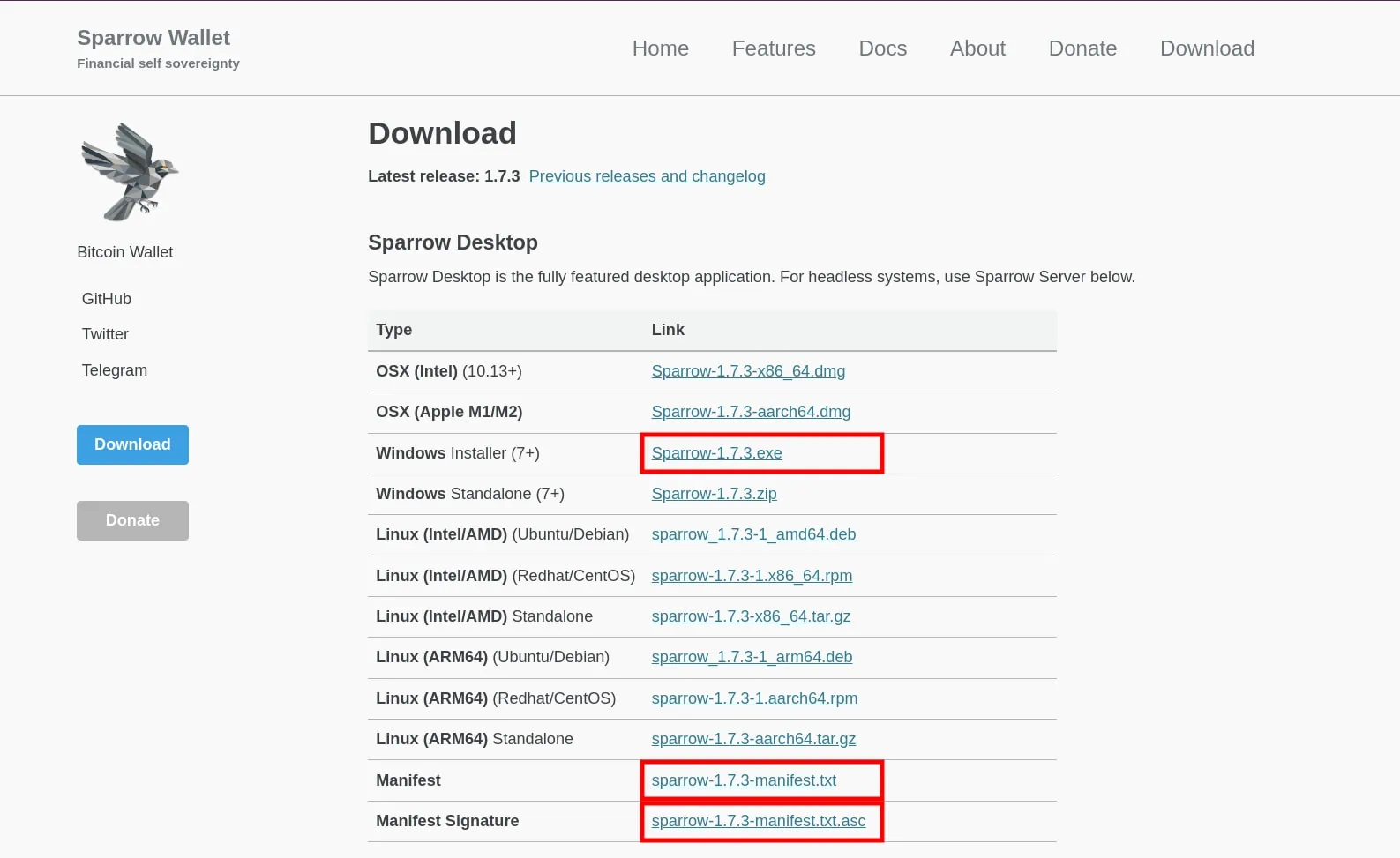
We recommend doing this over Tor, using the Tor Browser. This ensures that your IP Address is hidden and that you’re downloaded Bitcoin Wallet software isn’t linked to your real world identity by ISPs.
Browse to https://sparrowwallet.com/download/ (be sure of spelling) and download the Windows Installer file. Also download the Manifest and Manifest Signature files as these are needed for the verification process.
Step 2: Download the PGP Key
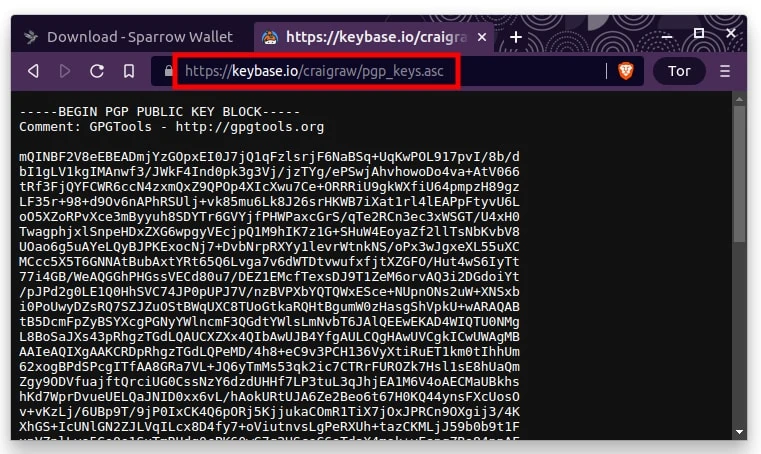
The last file you’ll need to download is the PGP Key for Craig Raw, the developer of Sparrow Wallet. Again we recommend doing this via the Tor Browser, simply browse to the file location: https://keybase.io/craigraw/pgp_keys.asc and copy / paste the contents into a text file called “pgp_keys.asc“. Save this file in the same location as the other files.
Step 3: Import The PGP Key
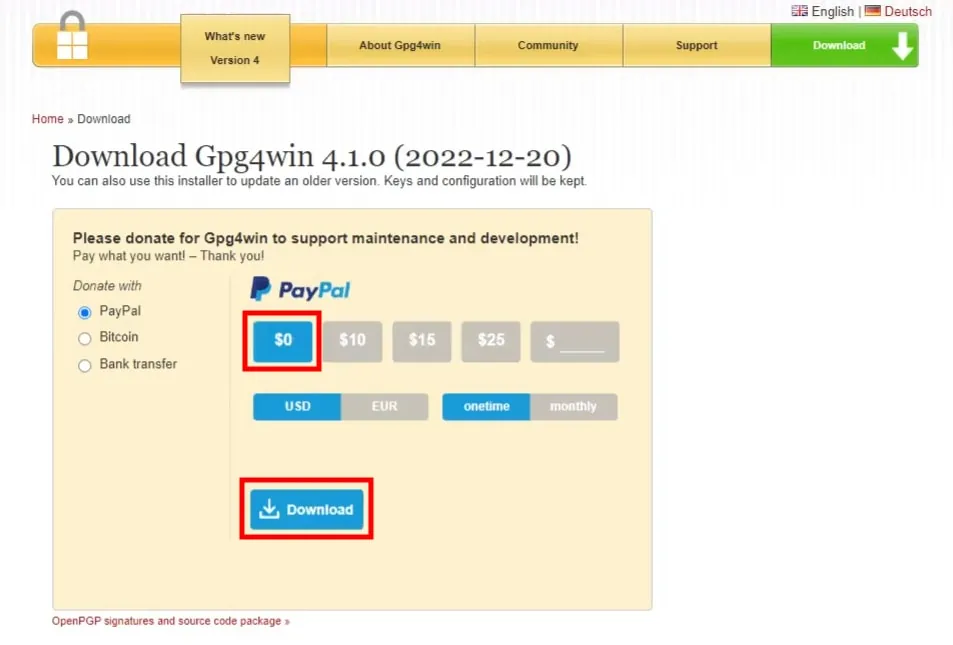
In order to import the PGP Key in Windows, you need a 3rd party program. The one recommended by Sparrow Wallet is Gpg4win and can be downloaded for free at: https://www.gpg4win.org/get-gpg4win.html. Open up the link, click the $0 donation option and the Download button will appear.
Once downloaded, Install and Open the application. Click on the Import button in the main window and select the pgp_keys.asc file we saved before. It should report that 1 key has been imported.
Step 4: Verify The Manifest File
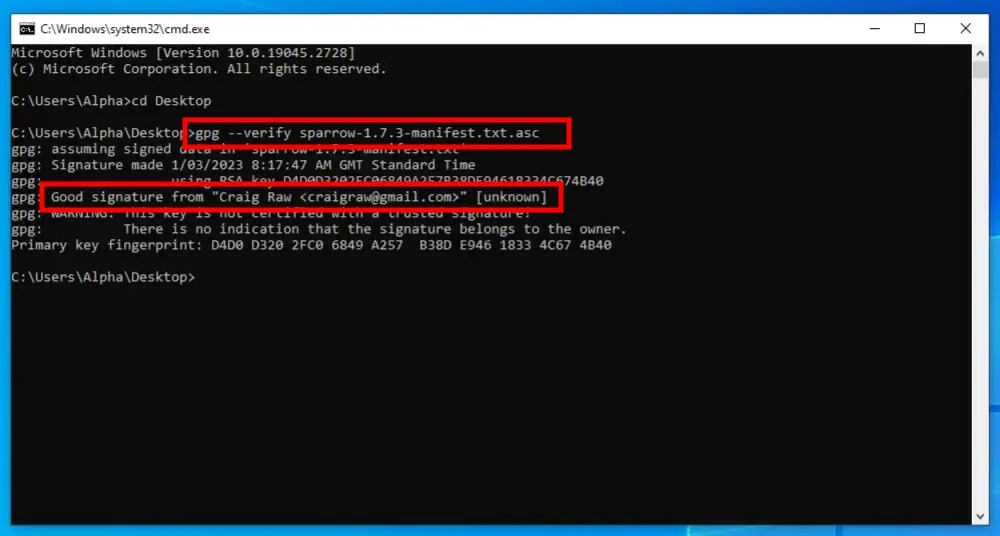
Open up a Command Prompt and browse to the directory where all the files are. Verify that the manifest.txt.asc file came from the entity that’s in control of Craig Raw’s private PGP key by issuing the command: gpg –verify sparrow-1.7.3-manifest.txt.asc (note this is for version 1.7.3)
If Good Signature from “Craig Raw” is shown then verification of the manifest file is successful.
Step 5: Verify The Checksum
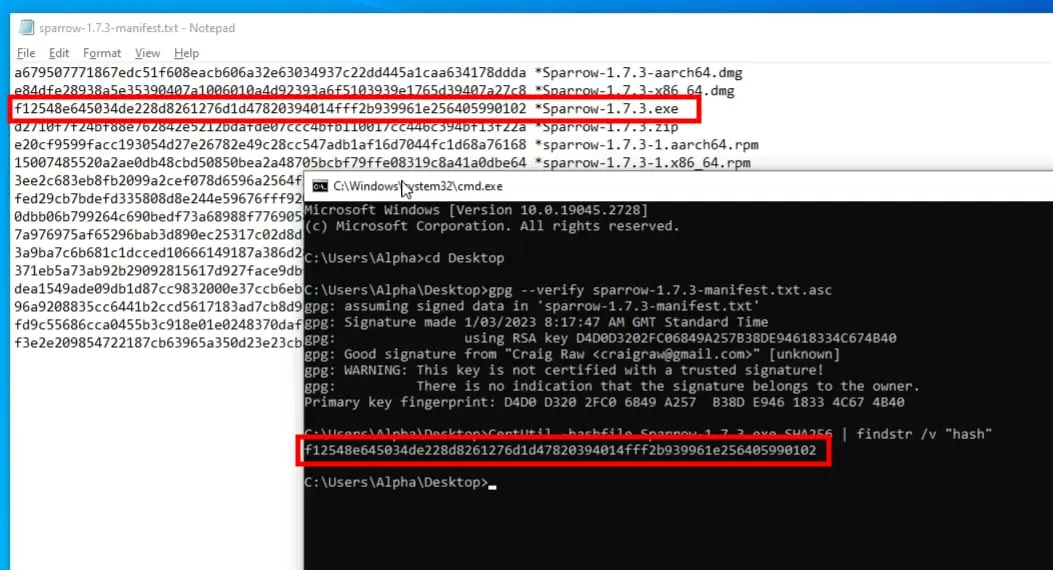
For the last verification check we need to calculate the SHA256 Sum for the install file we downloaded and compare that hash to what’s given in the manifest file. This check ensures the files haven’t been altered by a malicious third party since Craig built them.
Issue the command: CertUtil -hashfile Sparrow-1.7.3.exe SHA256 | findstr /v “hash” (note this is for version 1.7.3)
This will return a big long string of seemingly random letters and numbers. This is the hash that it’s calculated for the file. Open the sparrow-1.7.3-manifest.txt file and compare the hash it just generated to the one listed for Sparrow-1.7.3.exe
If the two hashes match as shown then you’ve verified all files.
Step 6: Install The Program
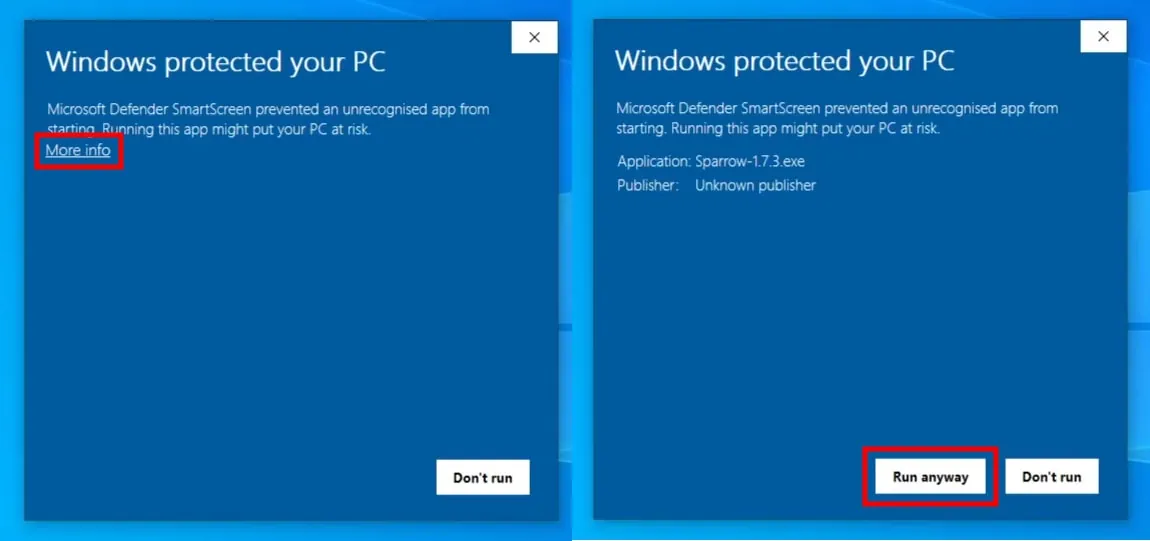
Now that we’ve verified that the files we’ve downloaded are legitimate, we can go ahead and install the program just like any other program. Once you Double Click the .exe file, you might get a “Windows protected your PC” popup from Microsoft Defender. Click on the More Info link and then the Run Anyway button that appears.
Wait for the installation process to finish. Once done, open the Sparrow Wallet program via its menu shortcut. Congratulations, you’ve verified and installed everything successfully!
Welcome And Server Configuration
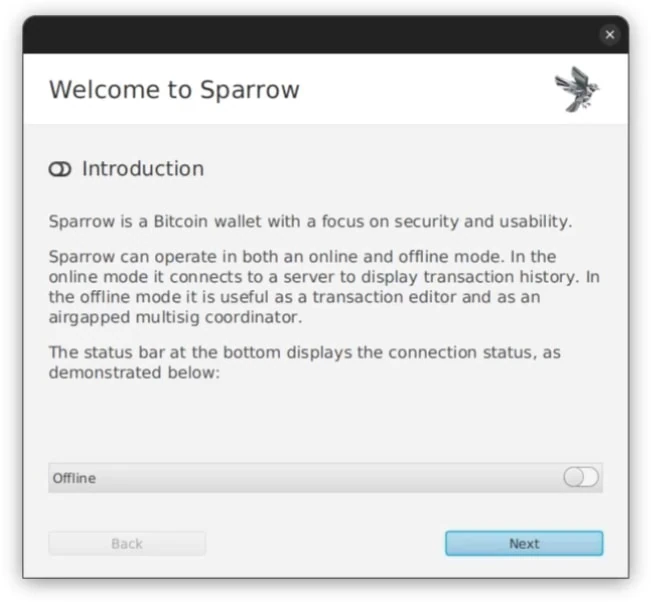
Once you’ve installed Sparrow Wallet, the welcome screen will take you through a few steps explaining the various ways you can set it up. One of the main reasons why we heavily recommend this particular wallet – besides it’s top notch array of supported features and respect for your security and privacy – is because it allows you to start off your Bitcoin journey by using a Public Electrum Server.
This isn’t the best for your Bitcoin Privacy or Bitcoin Security… but for beginners it helps to limit the flood of new information and simplifies the on boarding process. Then, once you’re comfortable with everything, you can increase your privacy and security by connecting to your own private server. This can be done in two different ways:
- Bitcoin Core: If you don’t want to buy any new hardware, you can simply download Bitcoin Core on the same computer you have Sparrow Wallet installed on and use that. Check out our full guide: How To Connect Sparrow Wallet To Bitcoin Core
- Full Bitcoin Node: If spending a couple hundred dollars to do it properly isn’t an issue, you can buy your own hardware and run your very own Bitcoin Node. We heavily recommend Umbrel for their excellent interface and ecosystem. Check out our full guide: How To Connect Sparrow Wallet To Umbrel
For now though, you can just leave it at the default settings and create your first new wallet.
FAQ
Does Sparrow Wallet Have An iPhone or Android App?
No. Any iOS or Android app pretending to be Sparrow Wallet is a scam and will steal your funds. Only install verified files that have been downloaded directly from the main website: https://sparrowwallet.com
Is Sparrow Wallet FOSS?
Yes. Sparrow Wallet is released under the Apache-2.0 license and the entire code base is freely available to review on their Github page
Does Sparrow Wallet Support Other Cryptocurrencies?
No. Sparrow Wallet only supports Bitcoin and doesn’t have any plans to change.
What Hardware Wallets Does Sparrow Wallet Support?
Sparrow Wallet supports a number of the most popular Hardware Wallets including BitBox02, Blockstream Jade and Foundation Passport. You can find the full support list as well as what features are supported on each here.